Support Forum
Where can I post a refund policy? (Terms and Conditions) - Wed - Nov 10, 2010 - 4:34pm
-
There are a few places for your terms and conditions.You can add purchase terms and agreements to your checkout page by doing the following:
- Head to Account Settings
- Click Checkout Options
- Select Purchase Terms/Conditions
- Enter the text you wish to appear on the checkout page
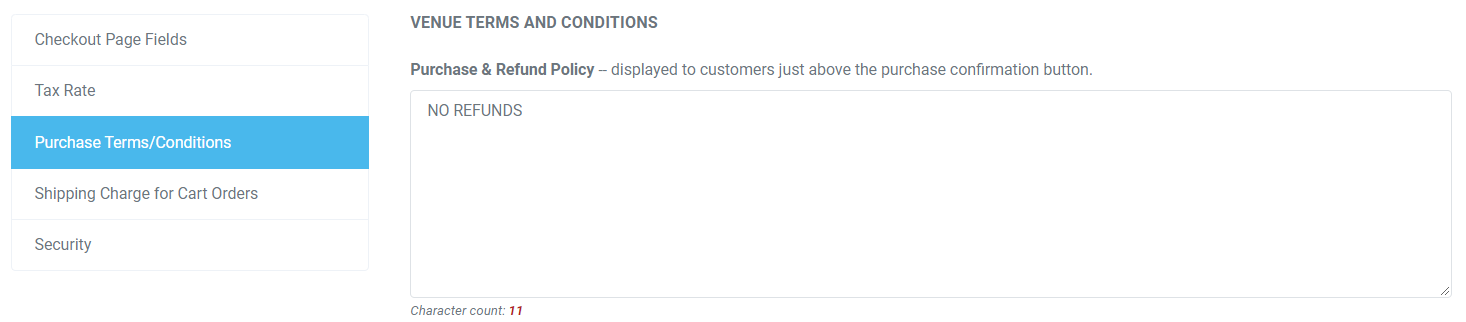
You can also add a required field at checkout by doing the following:
- Head to Account Settings
- Click Checkout Options
- Under Checkout Page Fields, enter your content for REQUIRED FIELD BEFORE CHECKOUT

You can also add terms and conditions to your PDF Ticket(s) by doing the following:- Head to your Event Manager
- Click on the name of the event you wish to add PDF terms and conditions
- Click Ticket Delivery >> eTicket Designer
- Enable the option to display Display PDF terms and conditions
- Enter custom text for your eticket PDF policy

Lastly, you can add this information to your confirmation Email Header or Footer:- Head to your Event Manager
- Click on the name of the event you wish to edit the confirmation email
- Click Ticket Delivery
- Head to the Ticket Delivery tab
- Add the information under EMAIL RECEIPT

View our video tutorials
How can I change the address and phone number on the Ticket, thermal ticket and email?
Can I remove the billing address so our customer can skip it?
Can I add links to my Purchase Terms/Conditions
Getting Started with ThunderTix - A How To Guide
Can I add multiple tax rates?
How do I hide my event website from search engines?
In what format will events show up for my customers?
