Support Forum
Why do my events not show up on the public buy page? - Thu - Apr 28, 2011 - 11:43pm
-
There are several reasons your event may not display on your public ThunderTix subdomain page. When logged in, navigate to your Event Manager page and look at the Access column. If it says, 'Private', or 'Semi-Private', it will not appear on the public display page, as only events that are both Active and Public will display. On the same page, check the Sale Info Column. If it does not say 'On Sale Now', it will not appear on the public buy page.
To change the status:- Head to: Event Manager
- Click Private/Semi-Private under the Access column
- Under PUBLIC ACCESS TYPE, change the event to Public

To activate the event:- Head to: Event Manager
- Click on the Event you'd like to activate
- Click Public Display
- In the left menu, click Event Information
- Under IMPORTANT SALE DATES, change the date for 'Tickets "on sale" date' to the current date and time.
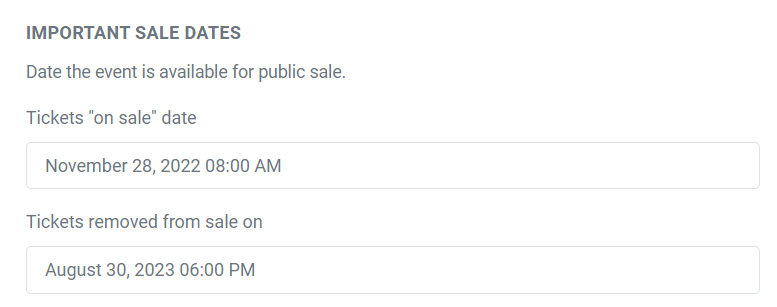
If the event is both Active and Public, check the Dates & Times tab. To do this:- Head to: Event Manager
- Click on the Event
- Check that the access column is reading Public. If it is not, click on the word Public to change it to Private
- Click the check mark to save.

Are you seeing the message: ALERT: All event dates are now expired. Search for the expired events using the calendar date search above. If so, to see the performances that are in the past:- Click in the empty calendar search box
- Select a date range and click Apply
- Search to pull up past performance dates
- Click the performance date under the Date column to change it to the new date and time
- Click the checkmark to save
 The event may be expired. To change the expiration date of an event:
The event may be expired. To change the expiration date of an event:- Head to the: Event Manager
- Enter the event name in the search field
- Click Search
- Click on the name of your event
- Click Public Display
- Under IMPORTANT SALE DATES, if the date for 'Tickets removed from sale on' is in the past, change it to a future date
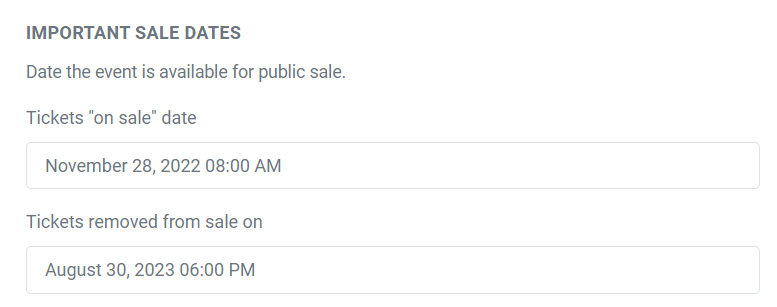
View our video tutorials
I've added an event description on a new event, but it's not appearing.
My thermal tickets are not printing correctly.
My complete event title is too long to fit on the pdf ticket
Why is the credit card swipe submitting the card twice?
I see the same error message every time I login?
Helping us troubleshoot when you run into an issue
Embedded iframe scrolls down the page
