Support Forum
How do I un-scan or reset a single ticket? - Wed - Jun 24, 2020 - 8:43am
-
When you view any paid order, you can see a list of Valid Barcodes at the bottom of the page. These barcodes are generated for each paid order and delivered via email in the confirmation email itself or as an eTicket in PDF format. They can be used to scan in customers as they arrive. If you would like to reset the barcode for an individual ticket, go to the desired Order (using either the Guest List for the event or the Order search), then scroll to the bottom of the page. Identify the matching barcode that has been scanned. The scanned barcode appears in green and have two opposing arrows.
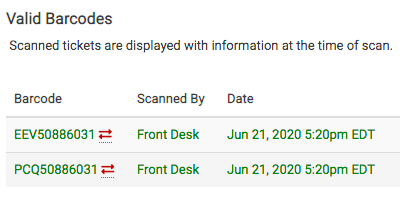
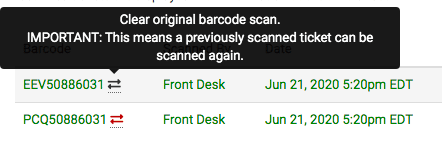
If you hover over the barcode, the instructions indicate that clicking the arrows can allow you to un-scan or reset the barcode. 
You'll be asked to confirm the resetting of the barcode. Click "Reset". 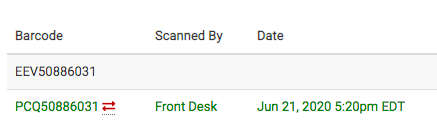
The barcode will then appear in black with no opposing arrows allowing it to be rescanned.
If you wish to reset barcodes for an entire performance, please see our forum discussion below:
How can I reset barcodes so they can be used multiple times over multiple days?
View our video tutorials
Will the scanners identify the ticket type and display the name at the time the ticket is scanned?
How do I scan barcoded tickets for an event?
Are there available USB scanners that once they're in the cradle the scan light stays lit?
Barcode Scanning: How To Guide
Barcodes: Using the Order Lookup Tool
How can I do some test scans to prepare for my event?
Can we set the computers to make an audible tone when scanning tickets?
