Support Forum
Connecting the BBPOS Chipper 2X BT or Stripe M2 Reader to the ThunderTix App - Wed - Sep 30, 2020 - 4:40pm
-
The BBPOS Chipper and M2 Reader are Bluetooth credit card readers available directly from Stripe. The Chipper and Reader work wirelessly using ThunderTix App for iOS on iPhones and iPads as an alternative to the Unimag II (which connected through the headphone jack). The ThunderTix App for both Android and iOS allows box office staff to process ticket orders for general admission events using their iOS mobile device. The sales app is not yet compatible with reserved seating events, so do not invest in mobile credit card readers if your events use seating charts.Getting Started with the BBPOS Chipper and M2 Reader
- In order to connect the Bluetooth reader to your mobile device, first make sure that the Chipper or M2 Reader is fully charged, and not connected to a laptop or computer.
- Press the power button on the Chipper or M2 Reader. You should see a blue blinking light. Make sure that the device is ON.
- Second, make sure you've installed the ThunderTix App from either the App store or Google Play on your mobile device.
- Finally, you'll need at least one active general admission event created in your ThunderTix account.
Creating Locations in your Stripe account
Before successfully connecting your BBPOS Chipper or M2 Reader to the ThunderTix app, you'll need to ensure you set up Locations in your Stripe account. These locations represent where your credit card reader will be located. To create new locations, log in to your Stripe account. In the menu under Payments, select Readers.Connecting the Chipper or M2 Reader to the ThunderTix mobile app- Open the ThunderTix App and log in using your ThunderTix login and password.
- At the bottom of the screen, click Sell.
- Tap on an event
- Tap on your desired date and time
- Choose at least one ticket type or product and click Continue.
- On the next screen tap, "BBPOS Credit Card Reader" as the desired payment method.
- The next screen will display whether any card readers are connected. If it says "No reader connected", tap "BT Proximity". (Image 1 below)
- The app will search for nearby Bluetooth readers. When it connects, a string of letters and numbers will appear at the top of the screen. (Image 2 below)
- Tap the letters and numbers at the top of the screen. The Bluetooth reader is now connected and ready to accept payments. (Image 3 below)
- To finish running a test transaction, you have the option to enter a first name, last name, and email address prior to processing a card. (Image 4 below)
- With a credit card, you have the option to swipe the card or insert the card with the Chipper or M2 Reader. If the card has the "tap" icon, the card can be tapped to the Chipper or M2 Reader.
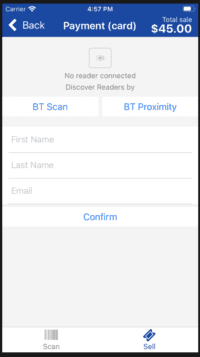
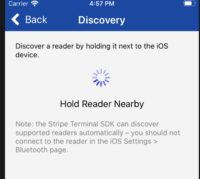
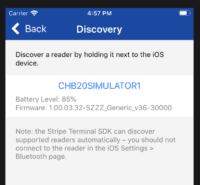
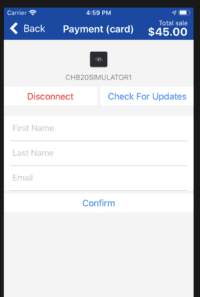
View our video tutorials
Do I need to complete a questionnaire for PCI compliance?
How do I connect my Authorize.net gateway with ThunderTix?
Where can I get my Verified Gateway Seal for my checkout page?
Declined Card, but Pending Charges on Bank Account
How do I connect my Moneris account with ThunderTix?
What credit card readers will work with ThunderTix?
Authorize.net error - "The merchant login ID or password is invalid or the account is inactive"

