Support Forum
Applying Flex Pass vouchers on a transaction. - Tue - Apr 23, 2024 - 5:25pm
-
As the venue admin, you can apply a customer's flex pass voucher on a transaction when you are checking them out.
There are two ways to accomplish this:
Click on Patron Database > CRM & Mass Mail on the left side of your screen. Search for the customer you'd like to redeem the flex passes for and click on their customer ID. When their customer profile loads, click the green 'Process Transaction' button at the top of the screen. From the dropdown menu select 'Event'.
From there, select the event you'd like to book them into. If the event has a seating chart you will need to select seats for them. You will process the transaction like normal, however, once you get to the checkout screen, this pop up will appear: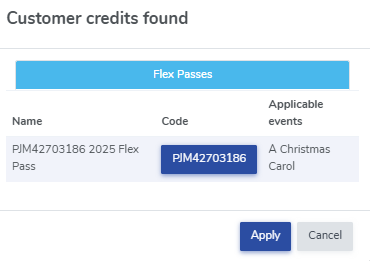
Click 'Apply' to apply the voucher towards the transaction. That will zero out the transaction. Simply click 'Checkout' to finalize the transaction. Of course, you can always enter in the voucher code in the coupon field at checkout, this is just another way to apply vouchers to a transaction.
The second way you could apply a flex pass code while checking out a customer is if you use the auto-fill option at check-out.
Head to Event Manager > Click on the name of your event > Sell to process the transaction as normal. At the checkout screen, search for your customer by their last name. If you search by a customer's first name, the auto-fill option won't populate.
When you click on the auto-populated name, this box will automatically show up so you can apply the flex pass code to the order.
Happy flexing!
View our video tutorials
What is the difference between Packages and Flex Passes?
Can I create a section in the seating chart that is available only to season ticket holders?
Does a subscriber get a ticket to each show?
Is it possible to do a report that shows the number of season ticket packages that were sold?
Can I create a Ticket package that includes both tickets and products?
Processing Subscription Renewals
How does a "Build Your Own" Package work?
