Support Forum
Connecting the Stripe Terminal - Thu - Apr 16, 2020 - 2:49pm
-
Connecting the Stripe Terminal to ThunderTixWhat is the Stripe Terminal?
Once you have connected your Stripe gateway, please ensure that you are using compatible credit card terminal hardware. Visit the Hardware Tab of ThunderTix to see Stripe compatible hardware options, which are also as follows:
1. Stripe Terminal Card Reader - October 2021 (Stripe BBPOS WisePOS E):
2. Stripe Terminal Card Reader - before September 2021 (Stripe Verifone P400). No longer supported.

3. Stripe Reader M2:

4. Stripe Chipper from Shopify (BBPOS Chipper 2X BT):

Next, make sure that your device is turned ON.
Once the Terminal is connected to the same network as your box office computers/laptops/tablets, you'll need to start processing a test order for any event from within your ThunderTix account. When you get to the final checkout page, choose the tab labeled "Terminal" for the BBPOSE Wise E or "Stripe Verifone".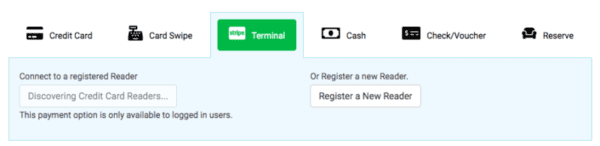
ThunderTix will attempt to automatically "discover" the new, connected hardware to your ThunderTix account. If the automatic detection process fails, you may see, "No available readers" as shown below.
If the Terminal doesn't automatically connect, choose the option to the right to "Register a new Reader".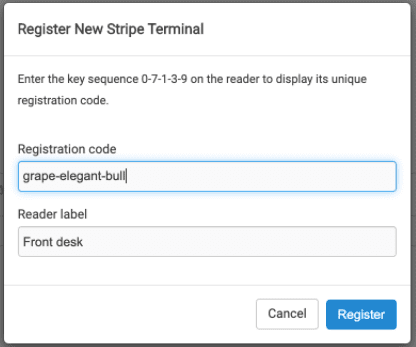
After completing the registration to your ThunderTix account, we will automatically connect to the terminal.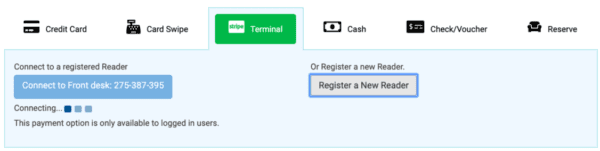
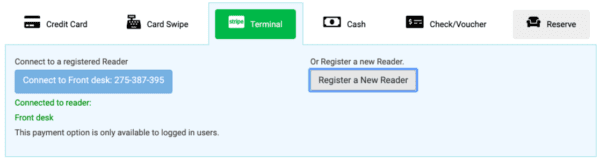
The Terminal is ready for you to process a payment with a credit card in-hand. Make sure you've entered the patron's contact information including their email address prior to processing payment. Once that's done, click "Checkout". You'll see the image as shown below. At this point, ThunderTix is ready for you to insert, swipe, or tap the credit card to your Stripe Terminal. Processing the card with the EMV reader (inserting it) will provide better protection against fraud for your venue, so make sure you choose that option over swiping it.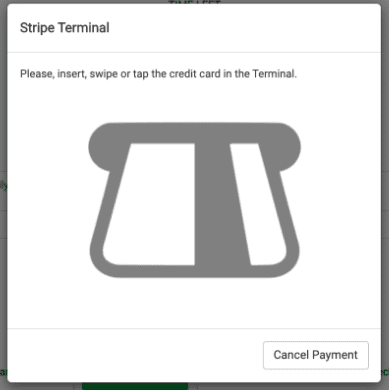
What if it doesn't connect
There are several reasons that the Stripe Terminal may not connect on the first try. Below is a discussion we put together for one of the most common reasons.
Failed to connect: Could not communicate with the Reader. Please make sure your reader is online and on the same network as your device.
Stripe has documentation for the most common reasons that the reader may fail to connect to ThunderTix. Please see the discussion below to check your WIFI settings at your venue to ensure it passes their requirements.
https://support.stripe.com/questions/stripe-terminal-application-cannot-connect-to-wisepos-e-over-wifi-connection
If you decide to contact Stripe for assistance with your Terminal, it's important that you tell them that ThunderTix uses a JavaScript (JS) integration.
How can I contact Stripe by phone?
View our video tutorials
Do I need to complete a questionnaire for PCI compliance?
How do I connect my Authorize.net gateway with ThunderTix?
Where can I get my Verified Gateway Seal for my checkout page?
Declined Card, but Pending Charges on Bank Account
How do I connect my Moneris account with ThunderTix?
What credit card readers will work with ThunderTix?
Authorize.net error - "The merchant login ID or password is invalid or the account is inactive"
