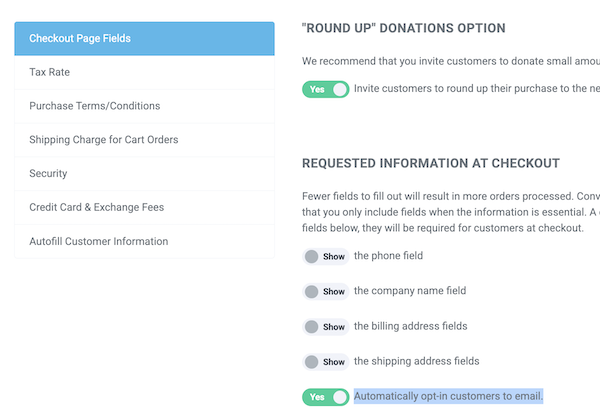Category: Marketing
Periodically, clients ask us for help with online marketing—whether on Facebook, Instagram, Google Ads (AdWords), or retargeting platforms. While we support many parts of your ticketing and operations, digital marketing is outside our core expertise, and even we rely on experienced pr
... (continued)
To search for a customer in MailChimp to see if they have been added to your email list, please see the instructions below:
- Log in to Mailchimp.
- Go to Audience in the left sidebar.
- Select All contacts.
- Use the Search bar at the top to enter:
- Email address
- First or last name
- Phone number (if
- Email address
Post Your Event Directly to X—In One Click!
We’re excited to introduce our brand-new AI Marketing Tool—designed to help you promote events on X faster and easier than ever.
Here’s how it works:
-
AI-Powered Event Promotion → Turn your event details (title, date, location, description) into
Even better- we will do it for you! Please note that you will need to integrate your ThunderTix account with X. Head to Account Settings > Integrations and Pixel Tracking to enable this.
Whenever you create a new event, the following pop up will appear asking you if you'd like to pos
... (continued)
Whenever you create a new event, the following pop up will appear asking you if you'd like to pos
Genres allow you to categorize your events such as "hip hop" and "country" or even "family" and "musical."
To add genres when creating an event, please do the following:
1. After selecting Create Event, expand the Marketing Options tab
2. If you have existing genres, select the checkbox
... (continued)
To add genres when creating an event, please do the following:
1. After selecting Create Event, expand the Marketing Options tab
2. If you have existing genres, select the checkbox
Mass Emails can be sent to your customers from three different places within ThunderTix: the Patron Database, Events, and Packages. Let's take a look at how each functions. If you are looking for additional guidance on how to use your Mass Mail Template creator, please refer to this d
... (continued)
NPS stands for Net Promoter Score. It is a score that reflects how happy a customer is. For example, Target has a NPS score of 43 which indicates that a customer is "satisfied."
This score is determined by asking, "How likely would you recommend us to a friend?" Customers rate on a
... (continued)
This score is determined by asking, "How likely would you recommend us to a friend?" Customers rate on a
Mass emails can be sent from Events, the Patron Database, and Packages in ThunderTix. You will find the ways to view delivery statistics and marketing analytics on each of these below.
You can find additional instructions on where to access and send mass emails here and how to manage y
... (continued)
You can find additional instructions on where to access and send mass emails here and how to manage y
To see statistics on your Post-event Emails head to Event Manager > Click on the name of your event > Marketing > Post-event Email. Towards the bottom of the page, there will be a new button titled 'View Delivery Statistics'. Click on that button to view delivery statistics for your p
... (continued)
Mass email is directly integrated into ThunderTix and takes advantage of the data held in your patron database and events to send targeted mail.
If you use ThunderTix to send mass emails to your customers, you'll need to ensure that you've upgraded to add Email branding to your accoun
... (continued)
If you use ThunderTix to send mass emails to your customers, you'll need to ensure that you've upgraded to add Email branding to your accoun
There are a two places that you can select your next three events. Please note that they are Event Specific.
The first is when you create a new event. On the Email Options tab, there will be a section titled Event Advertisement.
Select the events you'd like to include from the drop d
... (continued)
The first is when you create a new event. On the Email Options tab, there will be a section titled Event Advertisement.
Select the events you'd like to include from the drop d
What is Google Tag Manager (GTM)?
GTM could be viewed a centralized container that helps manage and deploy multiple marketing tags (snippets of code) on a website or mobile app without needing to modify your website's code. Then your marketing team can track interactions and conversion
Yes, you may have already set up the Post Event Email in your account settings by following the steps in this discussion: Setting up a post-event email and survey.If you want to change the survey options at the event level, follow the steps below:
Navigate to the Surveys tab on the lef
... (continued)
Navigate to the Surveys tab on the lef
Yes, you can choose whether you'd prefer that your customers opt out of your email marketing rather than forcing them to opt in. Follow the steps below:
- Head to Account Settings > Checkout Options
- Change "Automatically opt-in customers to email" to Yes as shown below.
At the end of every purchase from a customer, we show an "overlay" that suggests they share their purchase on either Facebook or Twitter. When they click on those links, it automatically includes the event link that they had just bought tickets for. In addition, buttons to share the p
... (continued)
To see your inactive surveys, head to the Surveys tab on the left-hand menu > Show Inactive Surveys.

Any surveys that have been marked inactive will appear when you click that button. To inactivate a survey, navigate to the 'Status' column and click on 'Active'. This will make your sur
... (continued)Surveys allow you to customize up to five additional questions to ticket buyers (and even require answers to those questions) as they complete the purchase process.
Follow the instructions below to create a survey:
1. Navigate to: Surveys
2. "Create Survey"
3. You may create up to fi
... (continued)
Follow the instructions below to create a survey:
1. Navigate to: Surveys
2. "Create Survey"
3. You may create up to fi
Mailchimp Integration is the automated collection of emails as purchases are made allowing those emails to be automatically subscribed.
- Visit Mailchimp to set up or log into your account.
- In your ThunderTix account, navigate to: Account Settings > Integrations and Pixel Tracking
- Click
To integrate your Constant Contact account with your ThunderTix account, take the following steps:
- If you do not have a Constant Contact account, you may sign up for one here: Constant Contact
- In your ThunderTix Account go to: Account Settings > Integrations and Pixel Tracking
- Click the
Your events will appear to your customers in whatever display setting you use in your Account Settings. You can choose to display in the List format. To do so, navigate to:
Account > Account Settings >Public Display
Account > Account Settings >Public Display
- Check the box next to List Events Alphabetically
- Click Update
We can chan
If you don't add links to your own Facebook and Twitter accounts in your account settings, they will not appear in the confirmation email.
- Head to your Account settings > Integrations and Pixel Tracking.
- Under the SOCIAL MEDIA heading, remove the Facebook Page website address.
- Then, mak
You can connect with third party advertising platforms such as Facebook, Google AdWords, Bing, and others via conversion tracking codes or pixels with Google Tag Manager.
There are two different types of tracking: click tracking and conversion tracking. Click tracking measures the eff
... (continued)
There are two different types of tracking: click tracking and conversion tracking. Click tracking measures the eff
Invite your patrons to sign up for your newsletters via an embedded form on your website! Simply copy and paste our code into any page on your site, and we'll automatically add the email addresses to your Patron Database. Furthermore, if you've connected your Mailchimp or Contact Cont
... (continued)
To import a list of contacts from your Patron Database into your Constant Contact account, please follow the below instructions:
- From Patron Database, click Search & Mass Mail
- When searching your patron database, you can use the "Send To..." dropdown menu then select Constant Contact
C
To see which website visitors actually completed the ticket purchase process, you'll need to create a "Goal" in your Google Analytics account. Follow the steps below to set up a goal to track actual sales conversions through your ThunderTix page.
- Log in to your Google Analytics accoun
Follow the steps below to use a free Google Analytics tool to track ticket sales, referring web pages, conversion rates, and more. Only Primary administrators of the ThunderTix account can insert the Google tracking ID obtained into the ThunderTix account.
Google Analytics Integration
... (continued)
Google Analytics Integration
At the bottom of the Order checkout page, we provide the option for buyers to sign up for your venue's mailing list. The text reads 'Yes, please include me in the [Organization Name] mailing list.' If you would like to modify the way that your account is listed, you can change your ... (continued)