Category: Events
Customers that require accessible seating should be able to purchase tickets online and in advance in the same manner as all other ticket sales. Learn more about the rules from the Americans with Disabilities Act (ADA) and best practices for ticketing. By default, we show customers t
... (continued)
When an event has 35 or more performances or dates, the public display view will automatically populate as the mini calendar. This is to help patrons avoid scrolling through a long list of dates.
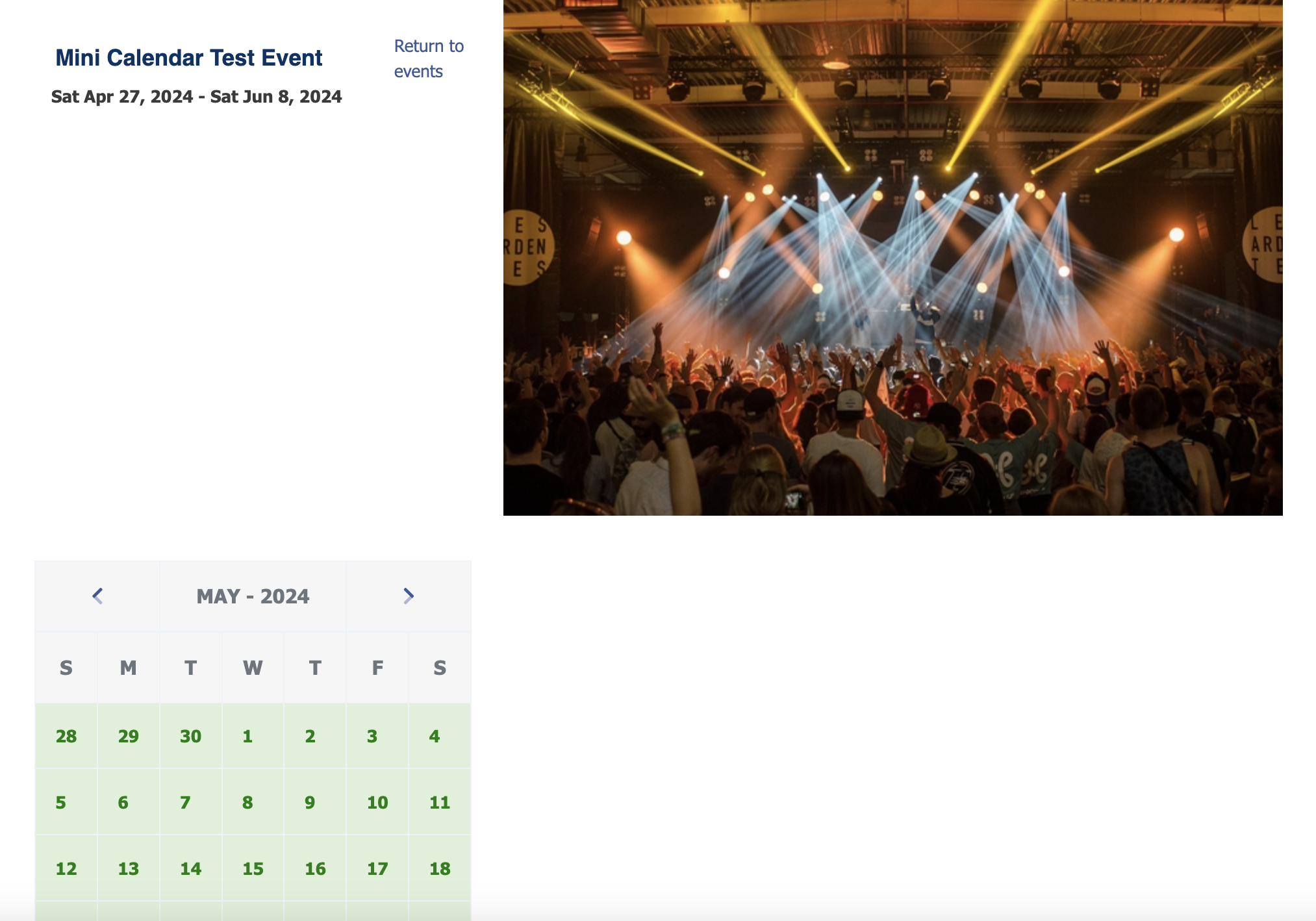
Currently, this happens automatically and there is not a way to turn it off. Likewise, t
... (continued)
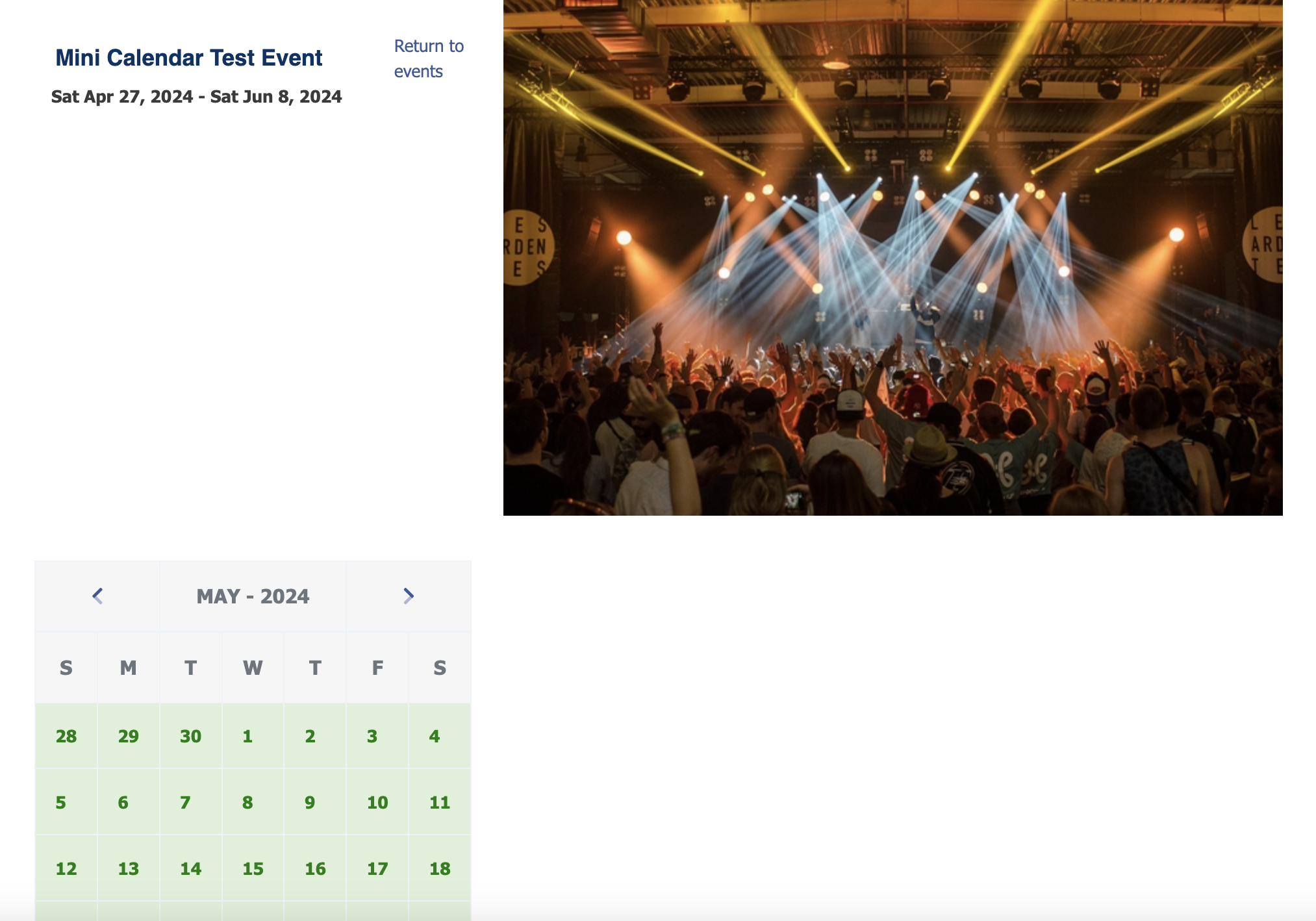
Currently, this happens automatically and there is not a way to turn it off. Likewise, t
If a ticket was ever sold on a performance or an event, it cannot be deleted.
Deleting an event will perform a cascading delete meaning we delete all associated data: tickets, fees, images, dates and times, etc. Performances with tickets sold cannot be deleted, so you may continue to
You’re not able to change the seating chart on your replicated event because it already has pricing tied to that specific chart. Once an event’s pricing is linked to a seating chart, the system locks that chart in place to make sure the seat locations and price levels stay aligned cor
... (continued)
If you have a free event (or an event you're selling internally) for which you do not wish to actually sell and deliver emailed tickets, you can still display the event without having a "Buy" button. This option works for both the standard event listing as well as the calendar. Take t
... (continued)
Our newest ticket type option provides the ability for you to create "Pay what you can" (PWYC) tickets. We couldn't think of a more apt time to roll out this new feature with the urgent need of many theatres, music venues, tours and more struggling to bring customers in for summer and
... (continued)
If you have a sponsor for your event, want to market upcoming events or utilize this space for cross promotion, you now have the option to do so! The image will be displayed at the bottom of the email receipt above the barcodes.
To add a sponsor logo to the confirmation email head to
... (continued)
To add a sponsor logo to the confirmation email head to
Events can be filtered by genre when logged into your ThunderTix account. From the Event Manager, above Upcoming Events, you load events by genre using the drop-down to select upcoming events by genre. In addition, your event website can be displayed by genre.
For example, if you have
... (continued)
For example, if you have
We only allow one image to be uploaded to the event confirmation email. However, you can bypass this rule by combining all sponsor logos into a single image file before uploading. This ensures clean formatting, consistent branding, and optimal display across all devices.
Please see bel
... (continued)
Please see bel
If you want the general public to be able to see how many tickets are left for time slot of an event, you an enable the option by entering a number in the "Remaining Tickets" setting on your event. The number of tickets entered indicates that remaining ticket counts will begin to disp
... (continued)
If you don't want to have people sign up for classes (events) unless you reach a certain minimum number of people (say, 6), consider using the waiting list on an event without actually allowing signups to the event. This option provides a way to have several dates available for classe
... (continued)
When you enable the attendee list for the public, we'll include a link View Attendees for each performance to the general public. on the public events listing for that event. When patrons are considering
- Head to: Events > Event Manager
- Click on the name of your event > Public Display
You can see a sample of the print-at-home ticket in several ways.
IMPORTANT: On the PDF preview, you'll see "(Ticket Type / Price + Tax)". Since events may have multiple ticket types and prices, the preview is simply to show where the ticket name and price will appear. When a ticket i
... (continued)
IMPORTANT: On the PDF preview, you'll see "(Ticket Type / Price + Tax)". Since events may have multiple ticket types and prices, the preview is simply to show where the ticket name and price will appear. When a ticket i
When events are cancelled or postponed, consider convert paid orders into a donation.
 Order Change Actions.JPG 28.59 KB
Order Change Actions.JPG 28.59 KB
With this option, we'll return the selected tickets back to inventory, zero out the amount paid for tickets, and create a donation on the customer's behalf. You'll e
... (continued)
 Order Change Actions.JPG 28.59 KB
Order Change Actions.JPG 28.59 KB With this option, we'll return the selected tickets back to inventory, zero out the amount paid for tickets, and create a donation on the customer's behalf. You'll e
Creating a QR code can easily be done through a free website. When a customer scans the QR code, their phone will launch a browser window that loads either all of your public events or a specific event. This is a great way to allow patron to easily scan the code to buy tickets from th
... (continued)
To email customers who did not attend your event, follow the steps below:
- Head to Event Manager > Click on the name of your event > Marketing > Mass Email.
- Create a new template or modify an existing one.
- Once you have created your email, navigate to the Send Options tab. Select which
The capacity of a general admission event can be adjusted at any time.
For general admission events, it is recommended to leave the capacity on your ticket types blank unless you have a limited number of a single ticket. For example, you may only sell 20 VIP tickets. When leaving the
... (continued)
For general admission events, it is recommended to leave the capacity on your ticket types blank unless you have a limited number of a single ticket. For example, you may only sell 20 VIP tickets. When leaving the
There's no limit to the number of images you can upload with each event. We'll use the first event image as the main image for the public events listing for all events. Once customers click Buy Tickets and see the entire event description, they'll also see an image carousel that rot
... (continued)
For events such as festivals or day passes, you may want to sell only one ticket, but have it be valid over multiple days. For these events, you can create one performance date, hide the event date and time and replace it with custom text.
When creating an event that you wish to be va
... (continued)
When creating an event that you wish to be va
There are two ways that an event might have been set to expire too early. The Expiration Date or the actual event date.
Changing the Expiration Date
Changing the Expiration Date
- Head to Events > Event Manager
- Click on the name of your event > Public Display > Event Information
- Under IMPORTANT SALE DATES, check the d
You can extend the event out for more days by adding dates and or times to your current event.
- Head to: Events > Events Manager
- Click on the name of your event
- Click on the green Add Dates button below Dates & Times
- Enter your date or dates the same way you would when you create a new ev
If you create an event and you realize that the date or time of the even is incorrect. You can change the event date or time at any point to correct the error.
For an event that has yet to sell any tickets:
For an event that has yet to sell any tickets:
- Head to: Events > Event Manager
- Click on the name of your event
- Click on the
If you need to remove a ticket type from a single event date or time within a series of recurring events, navigate to:
- Events > Event Manager
- Click on the name of your event you'd like to change the ticket types for
- Under the Actions column, click Select then Tickets and Prices for the
To edit the details of an event, please do the following:
1. Head to Events > Event Manager
2. Click on the name of the event you wish to change
3. Locate the setting you wish to edit within the tabs across the top of the event
To edit the image or description for an event, please do the
... (continued)
1. Head to Events > Event Manager
2. Click on the name of the event you wish to change
3. Locate the setting you wish to edit within the tabs across the top of the event
To edit the image or description for an event, please do the
Track your financial performance for any event! You can set a sales goal for your event, and we’ll track your actual sales across all dates and times against that goal.
To set up your financial goal, head to Event Manager > Click on the name of your event > Purchase Settings > Set Fin
... (continued)
To set up your financial goal, head to Event Manager > Click on the name of your event > Purchase Settings > Set Fin
To add a ticket type to an existing event, please navigate to:
- Head to: Events > Event Manager
- Click on the name of the Event
- Click Select then Tickets and Prices
- Click + Add Another Ticket
- Enter the Ticket name and price
- Click the blue checkmark icon on the left to save your changes
- If
Event sorting for administrators
For logged-in users and administrators, all events and shows listed on the Events page are listed in alphabetical order by default. You can, however, sort the events listing while you are logged in by clicking on the "Date" heading to instead view your
Performances can be individually inactivated at a set time prior to, at, or after the start time for each performance. This is an account-wide setting and will apply to all of your performances. If you need to stop sales at different times for different shows, please follow the instru
... (continued)
Managing the event address
With events often taking place at multiple venues, we now set the venue name, phone, and address with each event. You'll find the ability to edit or update the address within each event.
- Just head to Events > Event Manager > Select> Manage > Public Display >
With events often taking place at multiple venues, we now set the venue name, phone, and address with each event. You'll find this setting for each event by going to your events listing, then clicking Select > Manage > Public Display > Event Address.
- Head to the Event Manager
- Click Sele



